11.1.10 – Packet Tracer – Implement Port Security
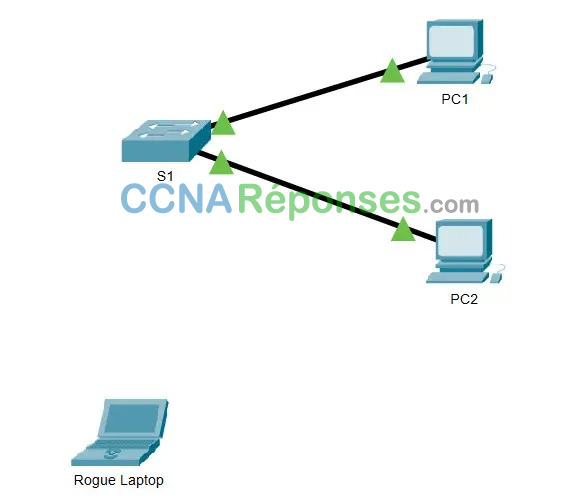
Addressing Table
| Device | Interface | IP Address | Subnet Mask |
|---|---|---|---|
| S1 | VLAN 1 | 10.10.10.2 | 255.255.255.0 |
| PC1 | NIC | 10.10.10.10 | 255.255.255.0 |
| PC2 | NIC | 10.10.10.11 | 255.255.255.0 |
| Rogue Laptop | NIC | 10.10.10.12 | 255.255.255.0 |
Objective
Part 1: Configure Port Security
Part 2: Verify Port Security
Background
In this activity, you will configure and verify port security on a switch. Port security allows you to restrict a port’s ingress traffic by limiting the MAC addresses that are allowed to send traffic into the port.
Part 1: Configure Port Security
a. Access the command line for S1 and enable port security on Fast Ethernet ports 0/1 and 0/2.
S1(config)# interface range f0/1 – 2 S1(config-if-range)# switchport port-security
b. Set the maximum so that only one device can access the Fast Ethernet ports 0/1 and 0/2.
S1(config-if-range)# switchport port-security maximum 1
c. Secure the ports so that the MAC address of a device is dynamically learned and added to the running configuration.
S1(config-if-range)# switchport port-security mac-address sticky
d. Set the violation mode so that the Fast Ethernet ports 0/1 and 0/2 are not disabled when a violation occurs, but a notification of the security violation is generated and packets from the unknown source are dropped.
S1(config-if-range)# switchport port-security violation restrict
e. Disable all the remaining unused ports. Use the range keyword to apply this configuration to all the ports simultaneously.
S1(config-if-range)# interface range f0/3 - 24, g0/1 - 2 S1(config-if-range)# shutdown
Part 2: Verify Port Security
a. From PC1, ping PC2.
b. Verify that port security is enabled and the MAC addresses of PC1 and PC2 were added to the running configuration.
S1# show run | begin interface
c. Use port-security show commands to display configuration information.
S1# show port-security S1# show port-security address
d. Attach Rogue Laptop to any unused switch port and notice that the link lights are red.
e. Enable the port and verify that Rogue Laptop can ping PC1 and PC2. After verification, shut down the port connected to Rogue Laptop.
f. Disconnect PC2 and connect Rogue Laptop to F0/2, which is the port to which PC2 was originally connected. Verify that Rogue Laptop is unable to ping PC1.
g. Display the port security violations for the port to which Rogue Laptop is connected.
S1# show port-security interface f0/2
How many violations have occurred?
Il doit y avoir un nombre de violations d’au moins quatre, un pour chaque requête ping.
h. Disconnect Rouge Laptop and reconnect PC2. Verify PC2 can ping PC1.
Why is PC2 able to ping PC1, but the Rouge Laptop is not?
La sécurité de port activée sur le port n’autorisait que l’appareil, dont l’adresse MAC avait été apprise en premier, à accéder au port tout en empêchant l’accès à tous les autres appareils.
